Unity
Download the plugin
The Omniscient file (.omni) allows you to quickly import the camera and scan into Unity, using all the correct settings for a seamless experience. To use it, you'll need to download the Omniscient plugin first.
Omniscient PluginThe plugin is optional and is designed to simplify the usage of outputs from the app.
Installation
- In Unity, create or open a project.
- Go to Window → Package Manager.
- Open the Omniscient Importer plugin in the Unity Asset Store and click Open in Unity. It will then appear under Window → Package Manager → My Assets.
- Select Omniscient Importer (if not already selected).
- Click Import X.X.X to project.
- Click Import.
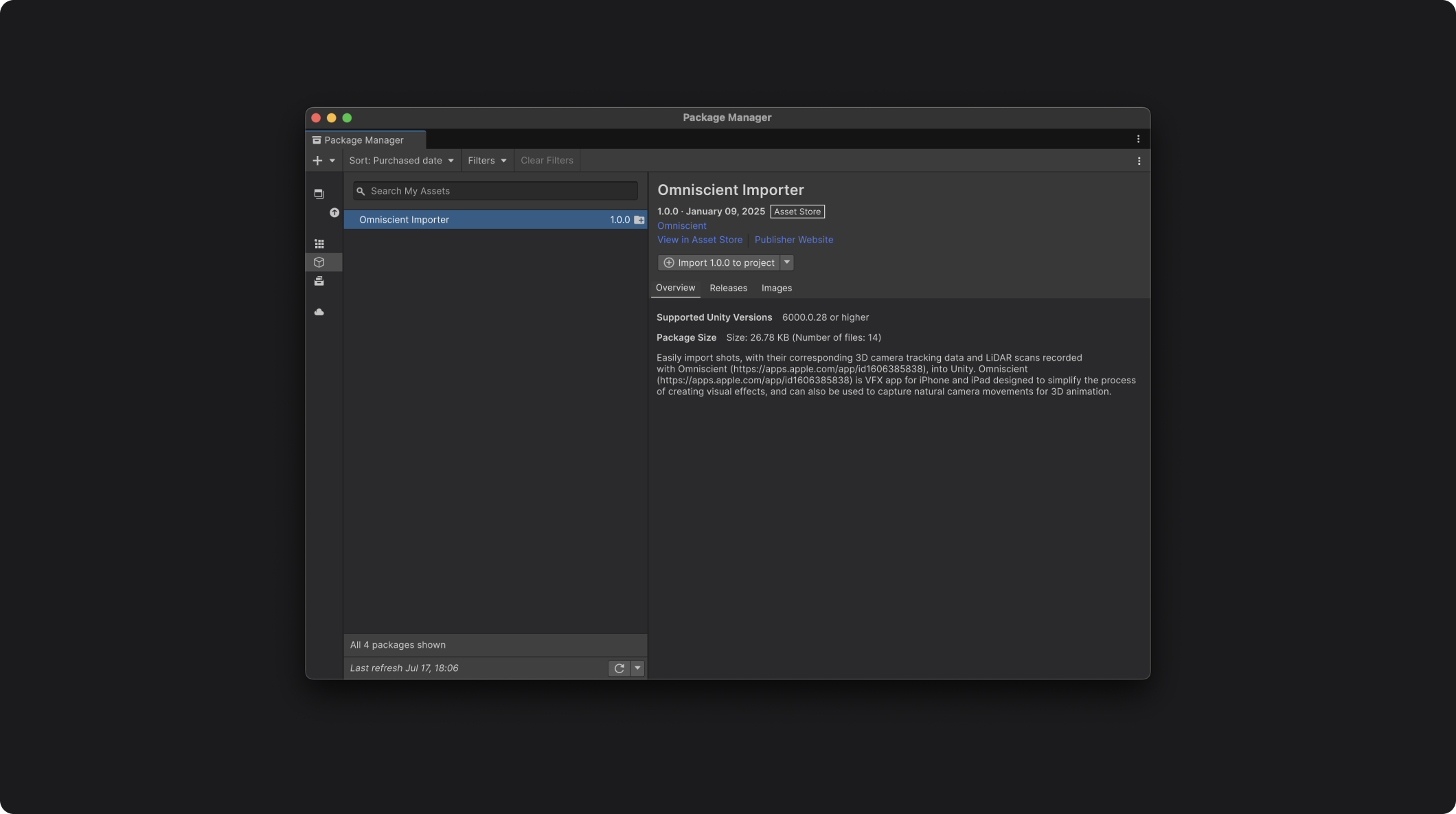
Usage
When exporting a shot from Omniscient, make sure to select the Unity button in the Third Party options.
Then, in Unity, you have 2 different options to import shots from Omniscient:
- Assets → Import .omni File.
- Hierarchy → Add → Omniscient Importer.
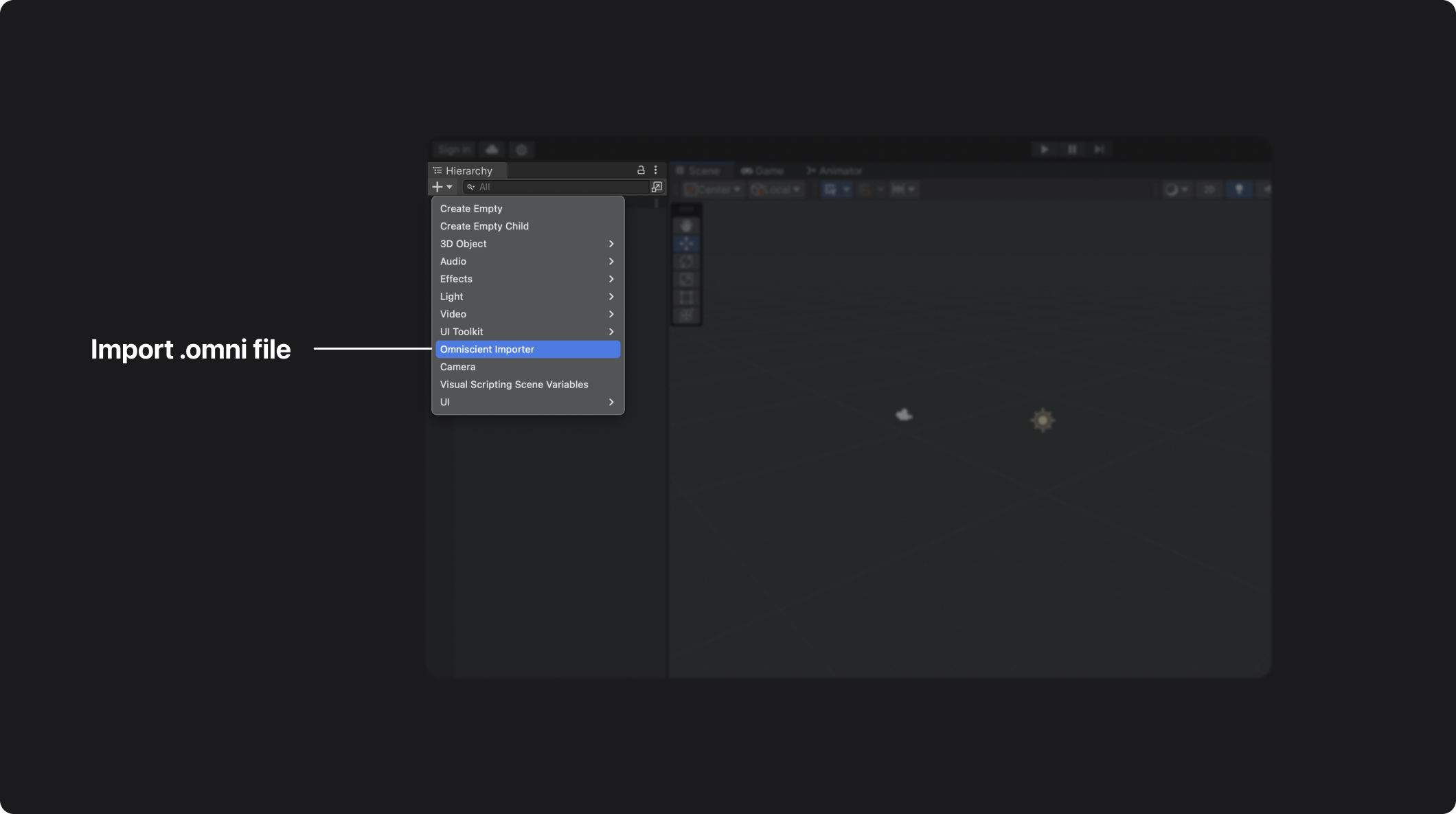
It will open a window to choose a file; select the .omni file to import.
And that's it! Everything is set up for you.
FAQ
How can I play the video in Unity?
Currently, the video will only play in Game Mode. To view the video, you need to run the game.
We'd like to make it work with the timeline in the scene, but we haven't found a solution to make it work properly yet.
Does the 3D scan include textures on the mesh?
If you are using our app for scanning rooms or objects, you might notice that the resulting 3D mesh does not include textures.
At present, our app generates a 3D mesh but does not provide textures with the scans.
This is something we are planning to include in a future update.