Unreal Engine
Download the plugin
The Omniscient file (.omni) allows you to quickly import the camera and scan into Unreal Engine, using all the correct settings for a seamless experience. To use it, you'll need to install the Omniscient plugin first.
Install the plugin from Unreal's official plugin website:
Omniscient PluginThe plugin is optional and is designed to simplify the usage of outputs from the app.
"Python" developer mode must be enabled as this plugin relies on Python.
Activation
Once installed, go to Unreal Editor, navigate to the Edit menu, select Plugins, and activate the Omniscient Importer plugin.
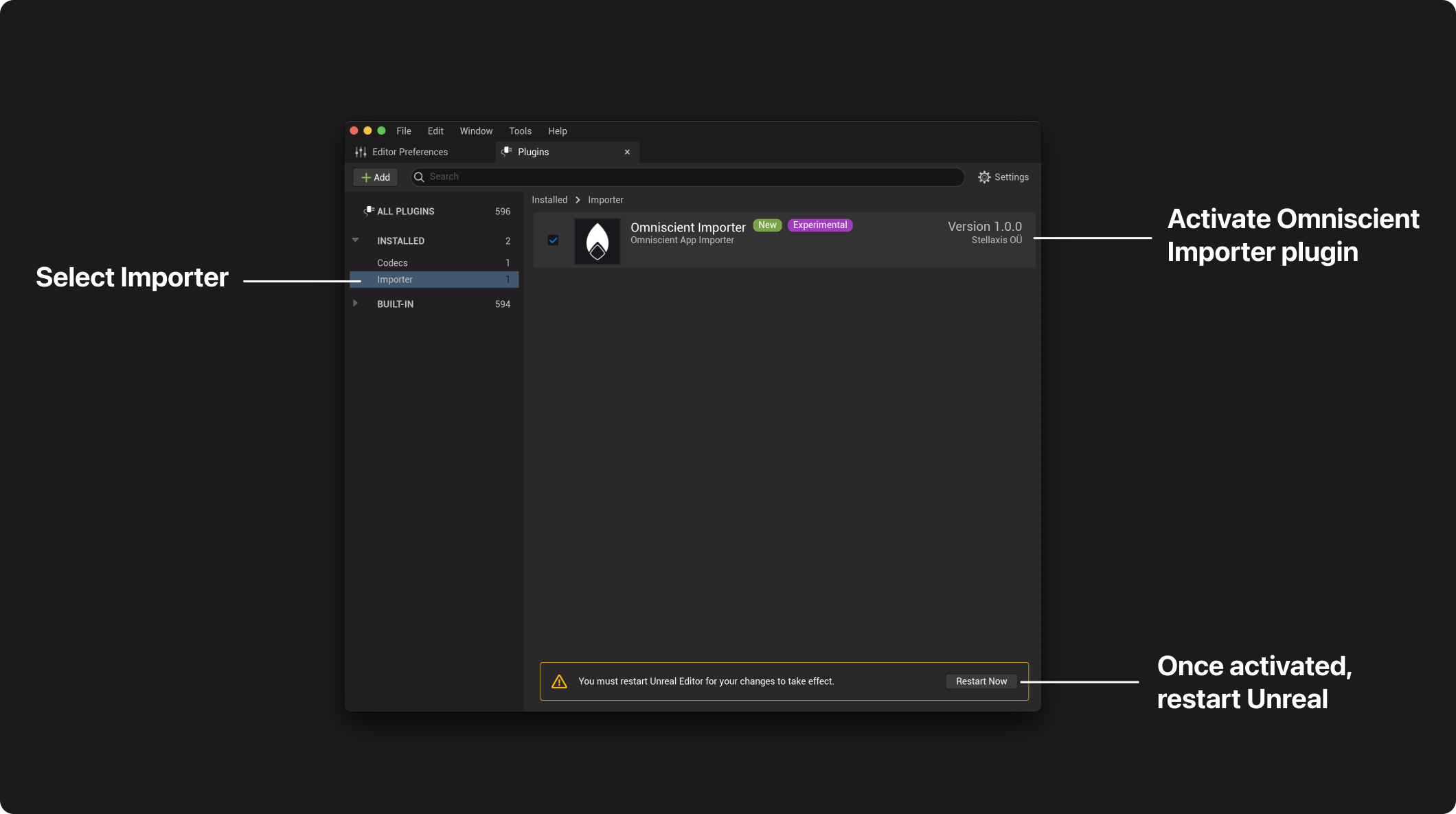
Usage
When exporting a shot from Omniscient, make sure to select the UE button in the Third Party options.
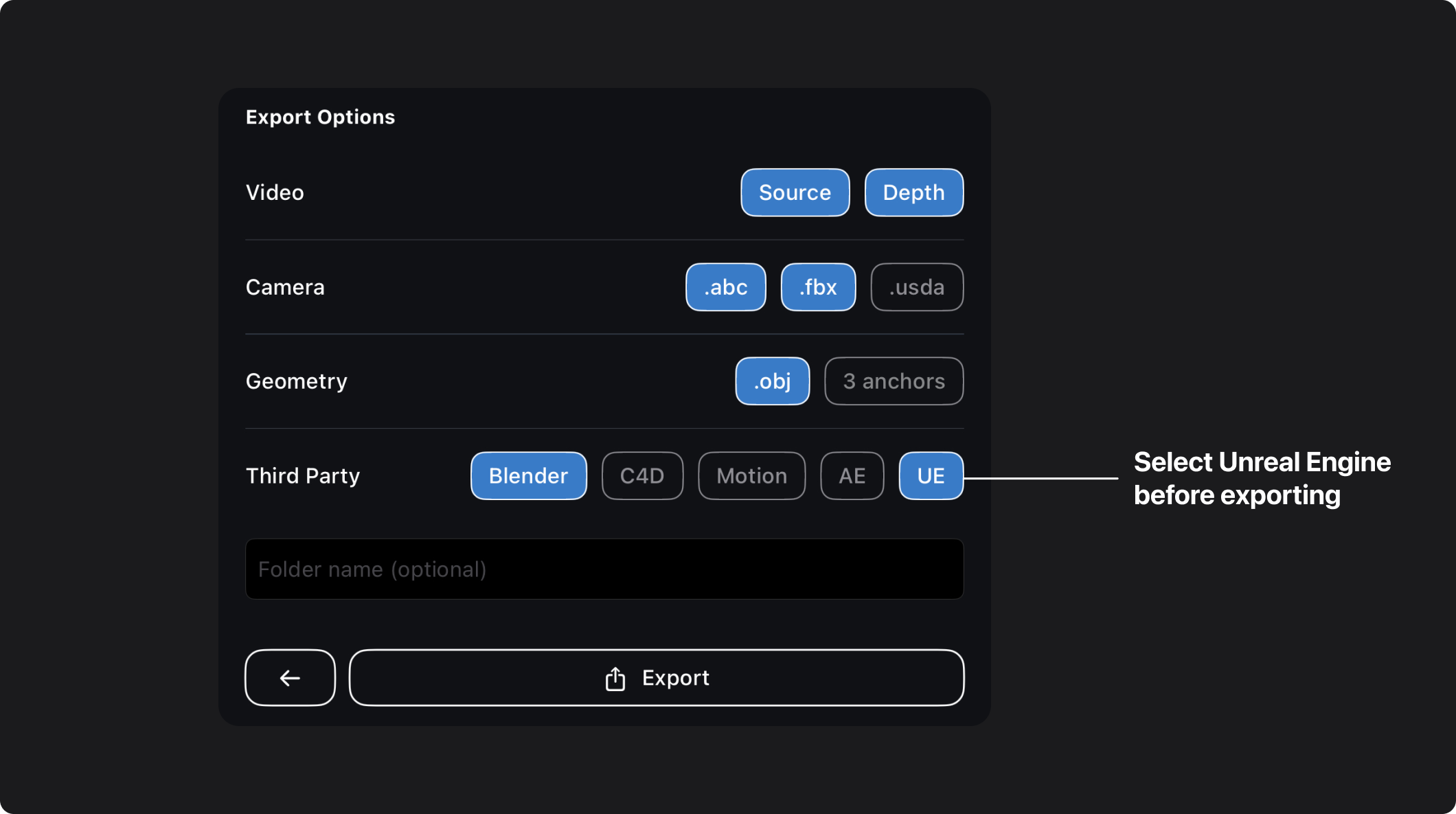
Then, in Unreal Engine, you have 3 different options to import shots from Omniscient:
- Window → Omniscient Importer.
- Content Browser → Add → Omniscient Importer.
- Level Editor Quick Menu → Omniscient Importer.
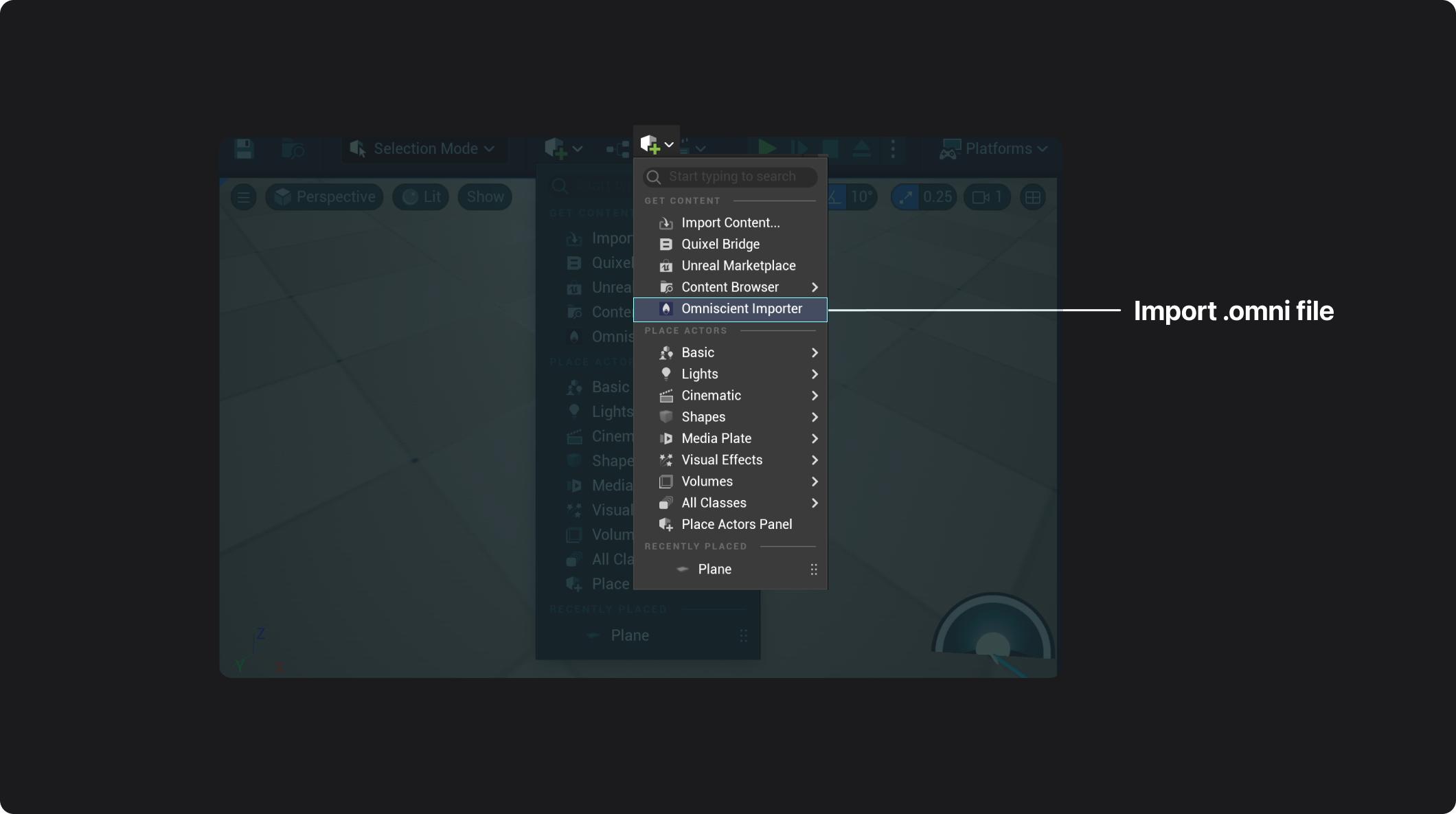
All 3 options will open a window to choose a file; select the .omni file to import.
And that's it! Everything is set up for you.
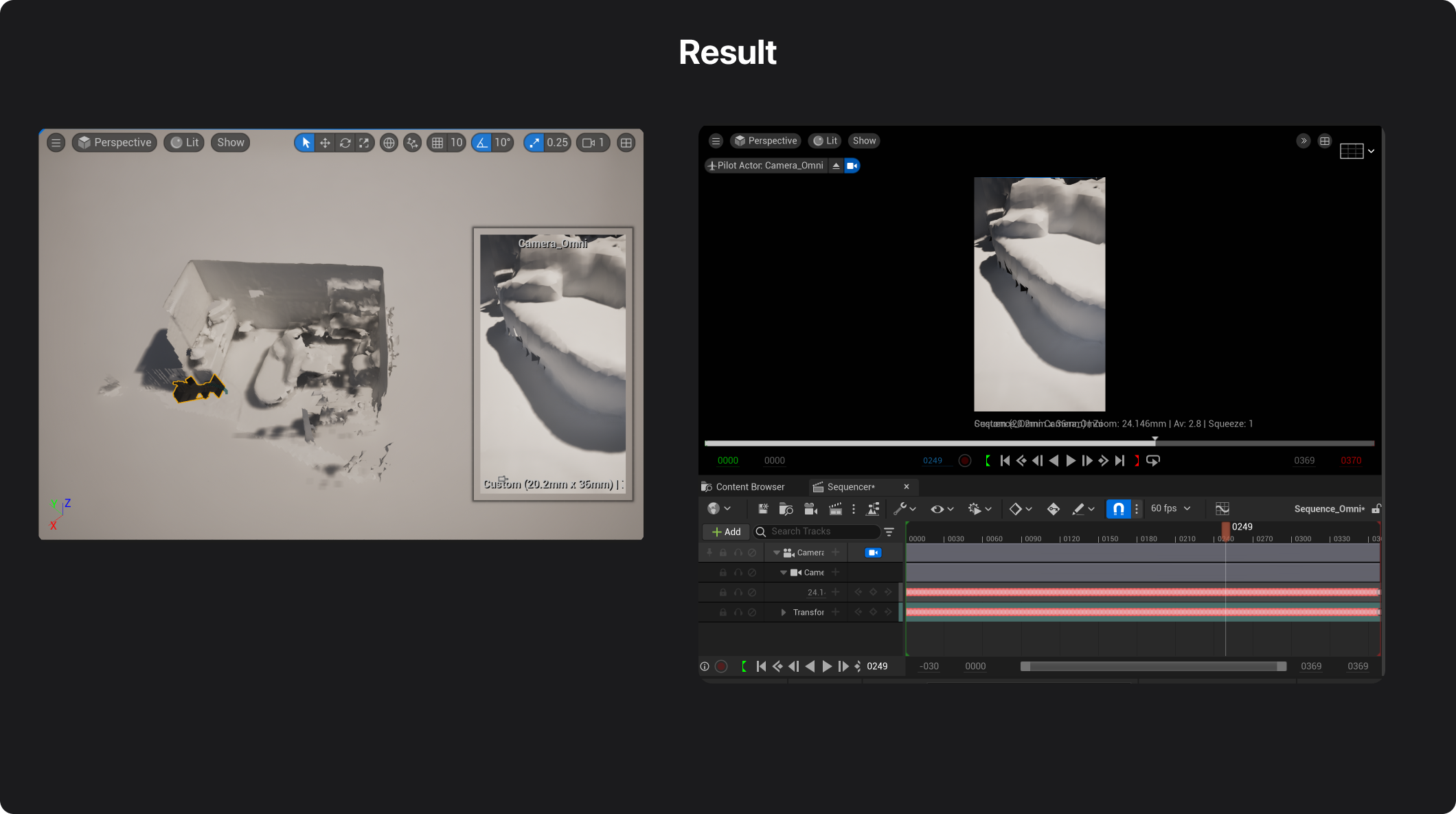
FAQ
Is the video (.mov) imported into Unreal?
For now, the omniscient importer does not import the video.
We'd like to support the import of the video, but we haven't found a solution to make it work properly yet.
Does the 3D scan include textures on the mesh?
If you are using our app for scanning rooms or objects, you might notice that the resulting 3D mesh does not include textures.
At present, our app generates a 3D mesh but does not provide textures with the scans.
This is something we are planning to include in a future update.