Maya
Import Camera Animation
When importing camera animations into Maya from Omniscient, it's important to match your global FPS to the frame rate of the camera.
If the global FPS is set to something different, Maya will retime the animation.
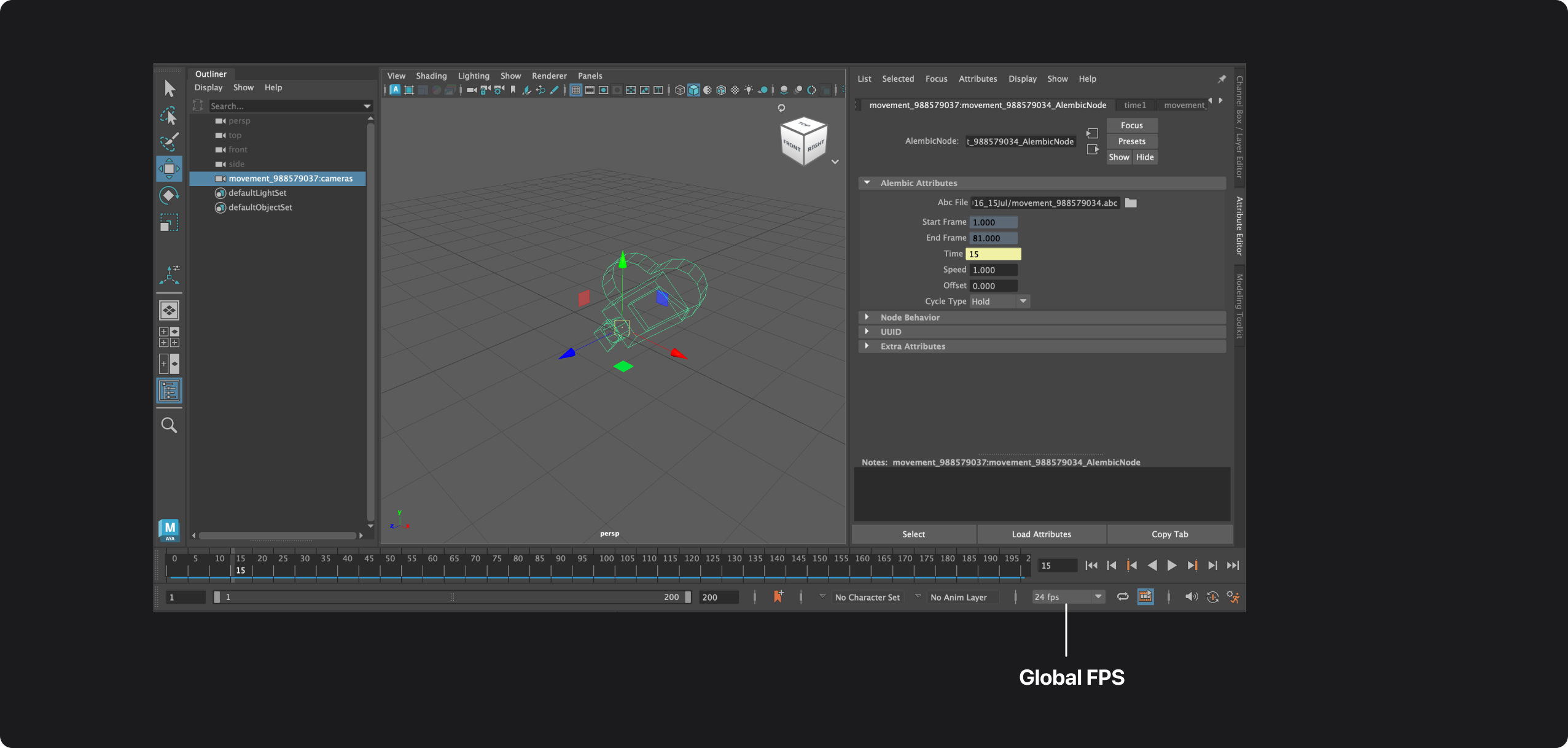
By default, the exported camera (.abc) FPS matches the video (.mov) FPS.
This is the recommended setting, but if you need to change this behavior, you can adjust the frame rate encoded in the Alembic file by navigating to:
Settings → Projects → Exported .abc FPS (in the Omniscient iOS app).
FAQ
What if I want to set up my global FPS to a different frame rate than my exported Alembic FPS?
If your project's Frames Per Second (FPS) does not match your video frame rate, or if your export setting for the .abc file isn't set to automatic in the Omniscient iOS app, it's important to adjust the speed of the Alembic Node.
To calculate the correct speed for the Alembic Node, use the following formula:
For example, if your project's FPS is 30, and your video is 24 FPS, you would calculate the speed of the Alembic Node as follows:
This means you should set the Alembic Node speed to 1.25 to maintain the correct timing in your animation when the project's FPS is 30.
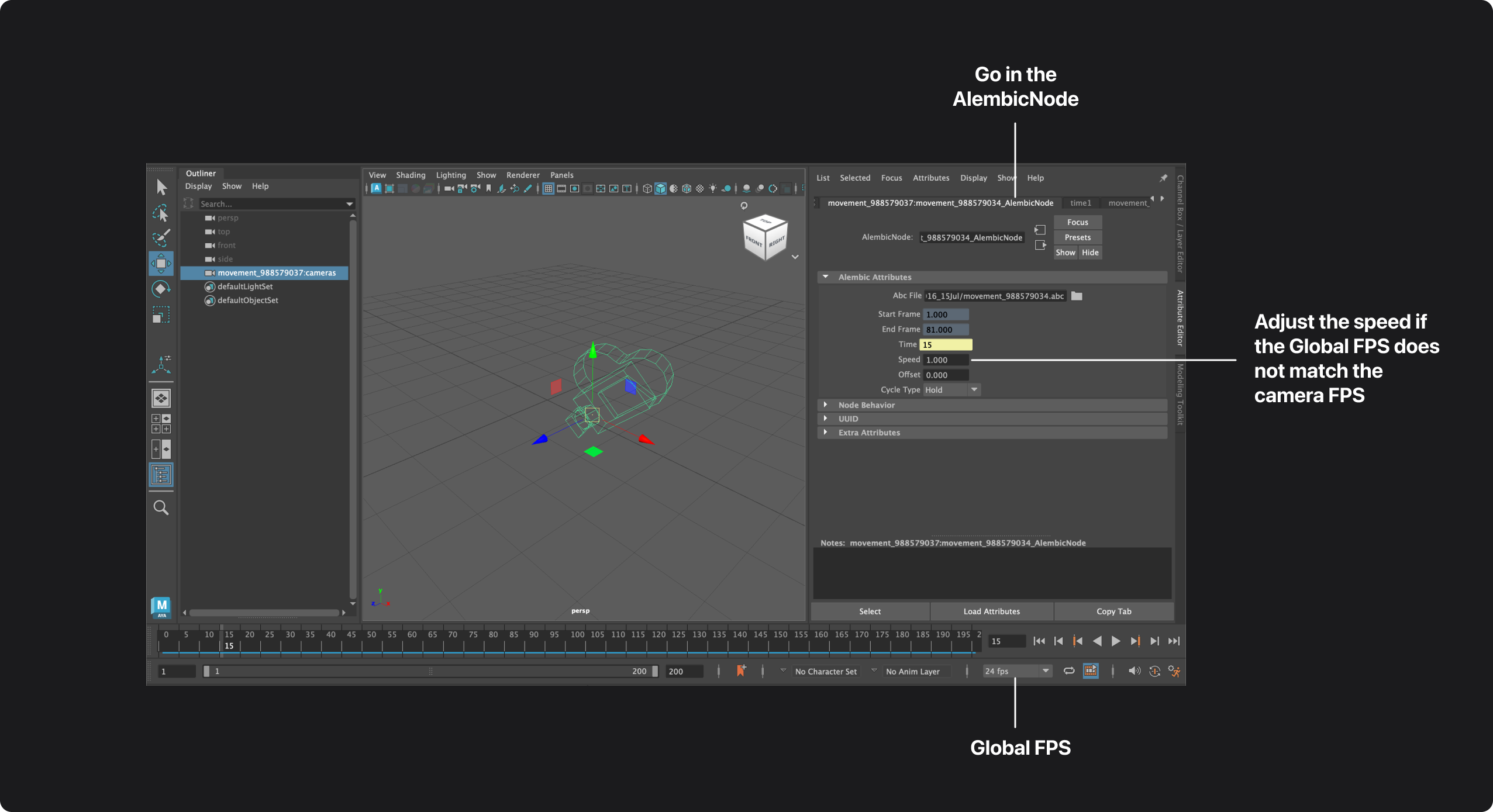
Does the 3D scan include textures on the mesh?
If you are using our app for scanning rooms or objects, you might notice that the resulting 3D mesh does not include textures.
At present, our app generates a 3D mesh but does not provide textures with the scans.
This is something we are planning to include in a future update.