Export
How to Export
Whether exporting a single shot or multiple shots, the process is straightforward.
Single Shot
- Go to Projects.
- Select the shot.
- Tap Export (bottom right).
Multiple Shots
- On the home page, tap See All.
- Tap the Select (top right).
- Select shots.
- Tap the share icon (bottom right).
Export Options
Choose what to include in the export:
Video
- Source: Original footage (.mov)
- Depth: Depth map and confidence map (.mov)
Camera
- Enabled: Camera tracking (.abc)
Geometry
- .obj: Scans attached to your shots
- Anchors: Spatial reference points for After Effects or Motion.
Third-party
- Blender: Omniscient file (.omni)
- Cinema 4D: Omniscient file (.omni)
- Motion: Apple Motion file (.motn)
- AE: After Effects script (.jsx)
- UE: Omniscient file (.omni)
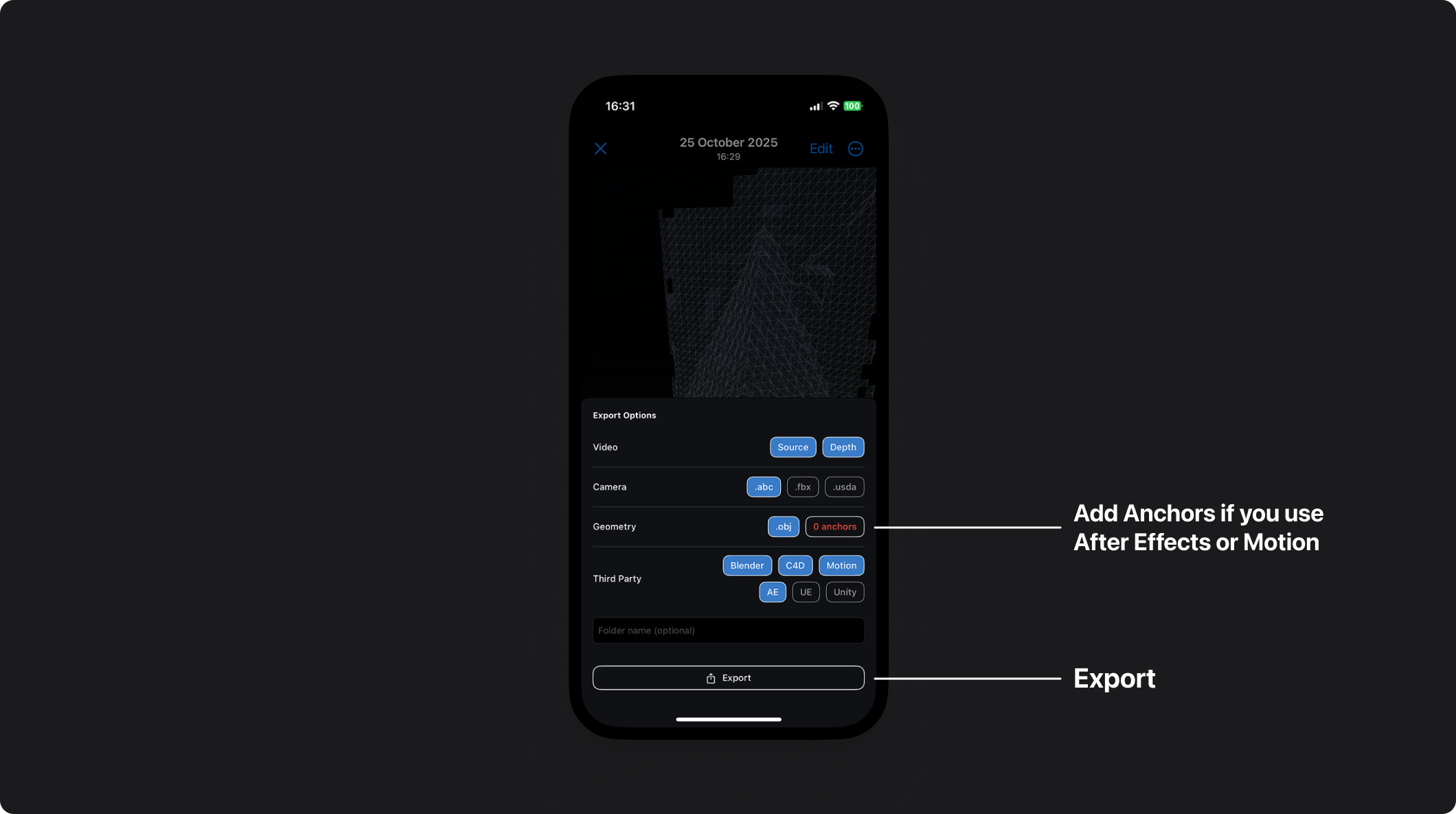
Third-party app tutorials